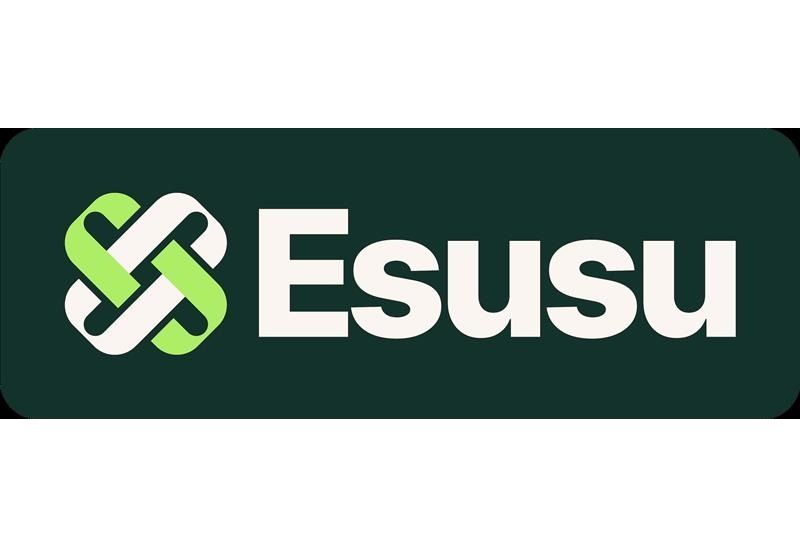Grace Martin is the Principal Finance Consultant at SuiteDynamics and possesses a unique dual expertise in both technology and finance. Her extensive experience spans virtually every financial position from auditor to CFO, complemented by her management of IT departments and leadership of multiple system implementations. She also spent nine years as a contract accountant and systems analyst for major manufacturing plants and ten years as Director of Finance and Management Information Systems at Dippin Dots, with roles as Controller and Global Cost and Pricing Analyst at Siemens Rail. At SuiteDynamics, Grace specializes in developing custom financial solutions that enhance native NetSuite functionality, with a personal focus on understanding client financial needs and ensuring correct GL impact for reporting.
A Quick Tutorial for Setting Up NetSuite Bank Feeds Automation
Equip your staff with thorough NetSuite education and discover how efficient your business can become.
What good is top-of-the-line enterprise resource planning (ERP) software if your team doesn’t know how to use it?
A NetSuite ERP has the potential to revolutionize every part of your operation, from accounting to manufacturing to human resources. It can make your company an efficient, profit-making machine. Still, it won’t work if your staff can’t do much more than log into their accounts.
SuiteDynamics experts can teach your employees to navigate any tool in the system, from NetSuite Bank Feeds to customer records. Our educational material, video tutorials, and custom programs offer the thorough instruction you need to maximize the system.
Below, we’ve written a quick guide for setting up automatic bank or credit card feeds in NetSuite. Read through it, and then schedule a free consultation with SuiteDynamics to discuss your training needs.
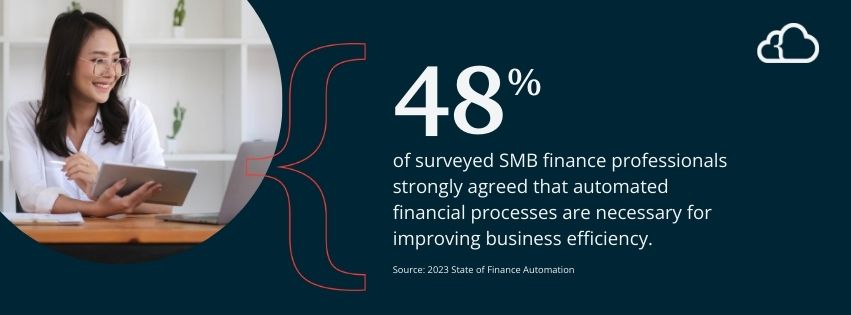
What Is NetSuite Bank Feeds?
NetSuite Bank Feeds is a financial management tool in the NetSuite ERP system. It streamlines and automates the process of importing and reconciling financial transactions from bank and credit card accounts.
NetSuite Bank Feeds offers the following features:
1. Real-Time Transaction Updates
The software provides real-time updates of financial transactions from connected bank and credit card accounts. Using it ensures the financial data within NetSuite remains current and accurate.
2. Reconciliation Automation
The NetSuite Match Bank Data module in conjunction with Bank Feeds can automate the reconciliation process by matching transactions from bank and credit card statements with corresponding records in the accounting system. This reduces manual effort and minimizes the risk of errors.
3. Cash Flow Visibility
NetSuite Bank Feeds provides enhanced visibility into cash flow by offering real-time updates on financial transactions. It helps businesses make informed decisions regarding cash management, investments, and financial planning.
4. Security Measures
NetSuite prioritizes the security of financial data. The Bank Feed software adheres to industry-standard security measures, ensuring the confidentiality and integrity of financial information.
5. Compliance Support
The software helps businesses meet regulatory compliance requirements by providing accurate and auditable financial data. This is crucial for organizations operating in industries with strict regulatory standards.
SuiteDynamics experts can answer any questions you may have about NetSuite Bank Feeds or other NetSuite financial tools. Schedule a free consultation to discuss a custom training program that teaches your staff how to operate the system quickly and efficiently.
How to Set Up Automatic Bank or Credit Card Feeds in NetSuite
It just takes a few quick steps to set up NetSuite Bank Feeds. Still, note that this task requires administrator access or custom role permission.
- Navigate to Setup>Company>Setup Tasks>Enable Features.
- Click the SuiteCloud tab to ensure the following features are enabled:
- Custom Records
- Client SuiteScript
- Server SuiteScript
- Ensure you have online access to the accounts necessary for connecting to NetSuite.
- Go to the SuiteApp Marketplace.
- Click the NetSuite Bank Feeds SuiteApp icon.

6. In the top right of the details page, click Install.
Financial Institution Setup
- Navigate to Setup>Accounting>Financial Statements>Financial Institution>List.
- Click View next to the Bank Feeds record.
- On the Format Profile: Configuration subtab, click Edit next to Connect to U.S. and Canada Accounts.
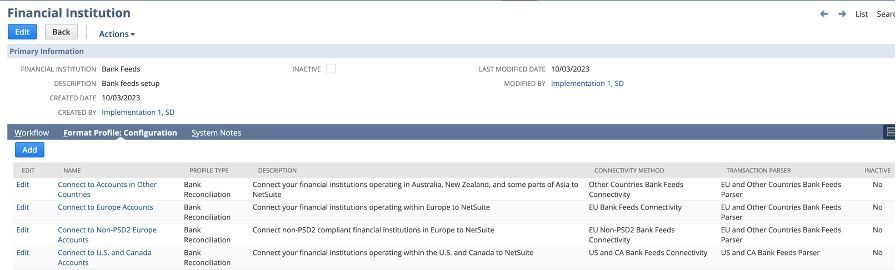
4. Click the Connectivity Configuration subtab.
a. If this is the first time you’re making a connection, you must read two notices and acknowledge them by clicking Accept at the bottom. These notices are:
i. Disclaimer of Warranties and Terms of Use of Oracle
ii. Authorized Information Service Provider User Agreement
5. Ensure you have popups enabled.
6. Click Connect New Institution, and a setup popup window will appear.
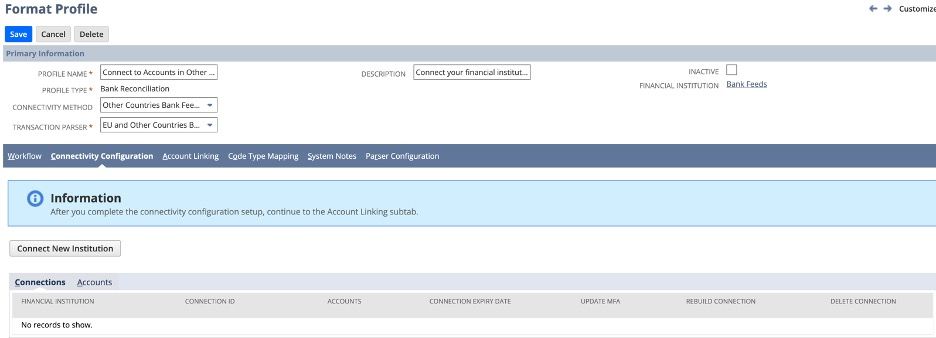
7. Select your bank or credit card name from the list or use the search box at the top of the list.
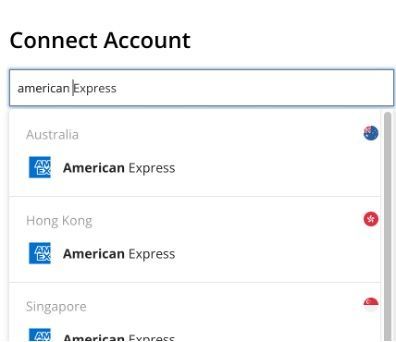
8. When prompted, enter your login credentials and click Proceed.
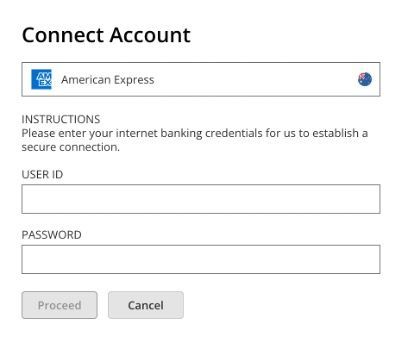
a. You may need to configure an account with multi-factor authentication requiring additional validation. In this case, enter the necessary information and click Continue.
9. Grant NetSuite access to your financial institution.
10. Review the list of bank and credit card accounts associated with your financial institution.
a. To exclude an account from the connection, clear the box next to the account name.
b. You are returned to the Configuration Setup/Format Profile page. Click Save and Finish.
11. To connect to another financial institution, click Save and Connect More Accounts.
a. Navigate to the Account Linking subtab.
b. For each linked bank and credit card account, choose the corresponding GL Account from the drop-down list on the right.
c. Click Save.
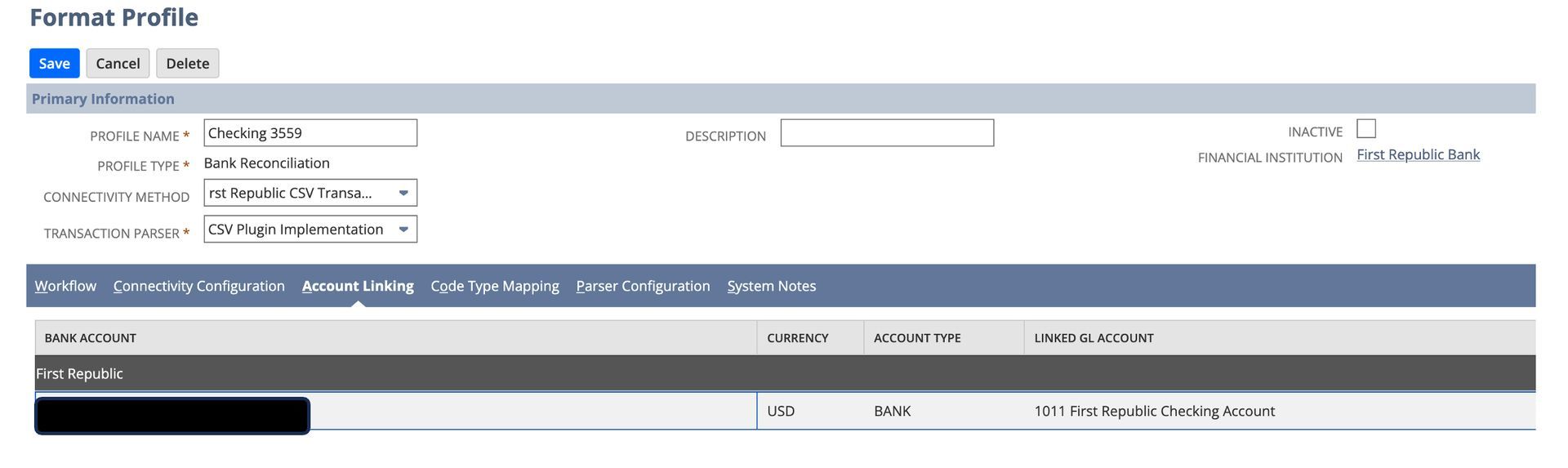
If you have questions about NetSuite Bank Feeds or other features, schedule a free consultation with SuiteDynamics experts. We’ll ensure you can perform any task in NetSuite so your company reaps the full rewards of your investment
Empower Your Staff With NetSuite
A NetSuite ERP can feel intimidating at first. It’s a massive system with a million moving parts, and it seems impossible to master. But trust us, it’s not.
We know your staff wants to conquer this system, and our SuiteDynamics experts are ready to help them do it. Our training programs cover everything from
bank reconciliations to dashboard customizations.
We know you’ve got the right team to run NetSuite successfully. Let us prove it to you.
We pull information from NetSuite material, SuiteDynamics experts, and other reliable sources to compose our blog posts and educational pieces. We ensure they are as accurate as possible at the time of writing. However, software evolves quickly, and although we work to maintain these posts, some details may fall out of date. Contact SuiteDynamics experts for the latest information on NetSuite ERP systems.
Part of this text was generated using GPT-3, OpenAI’s large-scale language-generation model. After generating the draft language, our team edited, revised, and fact-checked it to ensure readability and accuracy. SuiteDynamics is ultimately responsible for the content of this blog post.